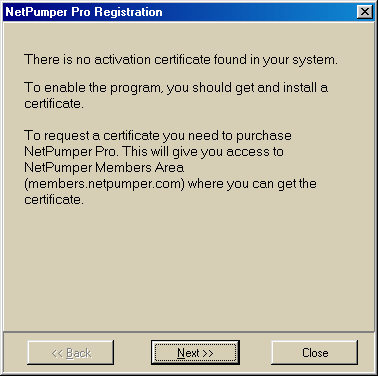
|
Get certificate. Upgrade certificate. Certificate basics. When you need to Get or Upgrade certificates
Registration procedure is required to enable NetPumper Pro. Passing the procedure, you receive and install an activation certificate, which enables the program.
To perform a registration, you should purchase the program at www.netpumper.com. After this, you will get a personal account in Members Area (members.netpumper.com). There in Members Area you will be able to get activation certificates to enable the program.
NetPumper Pro opens Registration window automatically if there is no applicable activation certificate in the system.
The window assist you to pass three-step registration procedure.
Step1. NetPumper Pro informs you about a reason why you are to get a certificate. It looks near the following:
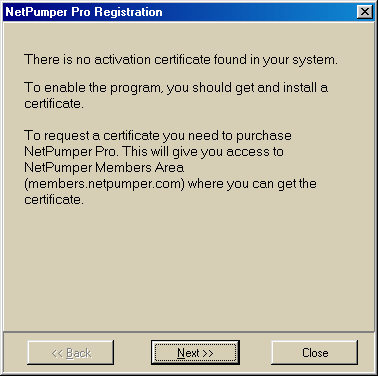
This step is for information purpose only. You should not do anything and can go directly to the next step.
Step 2. You should enter your identifier in Members Area and corresponding password:

This step is necessary to let certificate server to authenticate you. User Identifier must be the same e-mail address which you have entered to identify you in Members Area.
Step 3. Get the certificate.
There are two different options to get certificate: automatic and manual.
Option 1. Get certificate automatically (online).
This option is applicable in most cases, but requires a connection to the Internet.

NetPumper will connect to certification server automatically and retrieve a certificate.
The only you need to do is to press Get Certificate button.
However, if your computer is behind a proxy server, you should enable a connection via proxy and fill fields describing this proxy first. Please, consult your internet provider or system administrator for correct values for these fields.
If your computer is just configured to use this proxy server, you can press Import Settings from Internet Explorer button and fill all fields automatically.
Several seconds after you press Get Certificate button, NetPumper Pro will inform you about results of the operation. If you actually have rights for a certificate, the certificate will be retrieved from the server and installed at your machine.
One of the possible reasons why server refuses to give you a certificate is that you perform a mistake when typing your User Identifier or Password at Step 2. In this case return to Step 2 and enter correct values.
Option 2. Get certificate manually.
This option is applicable when your computer is disconnected from the Internet or you have problems with proxy server or firewall.
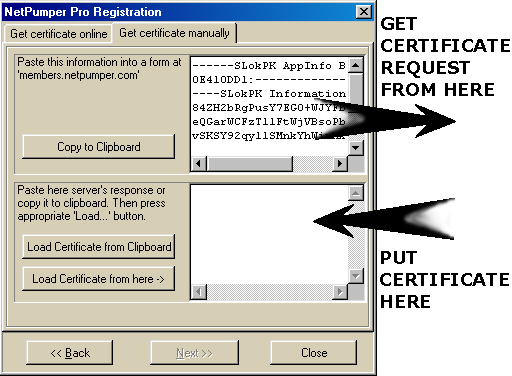
You should copy certificate request (also known as UIR) from upper window to disc or another storage, or to clipboard.
Then you should connect to NetPumper Members Area, press Get Cert button and enter the request into form window. You can do this from another computer if your computer is disconnected from the Internet.
The server will reply with another form which contains a certificate. You should copy this certificate to disc or another storage, or to clipboard, and then enter into lower window at this registration screen, and then press Load Certificate from here.
If you use the clipboard in these operations, you can use Copy to Clipboard and Load Certificate from Clipboard buttons instead.
Upgrading of a certificate is needed in several cases discussed in When you need to Get or Upgrade certificates section below.
Upgrading is applied to a certificate which is just installed at your machine.
NetPumper Pro opens Registration window automatically when current certificate needs to be upgraded.
Upgrade procedure is similar to Get procedure, with the only difference that your User Identifier and Password are not needed and Step 2 is skipped.
See Get certificate section above for detailed instructions.
Certificates are used to protect NetPumper Pro from illegal usage.
Certificate is encrypted piece of data which contains conditions of License agreement in electronic form. It is necessary to enable the program. NetPumper Pro can not work without a certificate installed.
Certificate is bound to particular machine and operating system and is not applicable at different machine or operating system.
For security reasons, some certificates have limited lifetime, however NetPumper Pro tries to upgrade these certificates to unlimited ones as soon as possible (see next section for details).
You get certificates from certificate server which is accessible via Members Area. To do this, you send to the server a certificate request, which is an encrypted piece of data as well.
|